This article talks about the power of LOD (level of detail) configuration in 3D graphics. It will also talk how to solve the loading issue on Unity’s asset store. We’ll peel back the layers, revealing how LOD transforms flat meshes into captivating digital worlds, maximizing visual impact while ensuring efficient rendering.
Have you ever wondered how massive open world games seamlessly render expansive landscapes without lagging your computer? Or why distant buildings in architectural visualizations appear simpler than those close up? The secret lies in Level of Detail (LOD), a crucial technique in 3D modeling that optimizes visuals for performance and clarity.
Get ready to unlock the secrets behind:
- The different LOD levels: From simple shapes to intricate details, explore the spectrum of model representations based on their distance from the viewer.
- Balancing aesthetics and performance: Discover how LOD strikes the perfect balance between stunning visuals and smooth gameplay or rendering speed.
- LOD in action: Witness LOD’s applications in diverse fields, from video games and animation to architecture and engineering.
- The future of LOD: Gain insights into cutting-edge advancements and how they’re pushing the boundaries of digital representation.
The error with LOD configuration
When trying to publish a 3D statue asset to the Asset Store but it’s rejected due to the LOD configuration.
The configuration entered for the model seems to be correct.
For the import I inserted an FBX file with the 3 LOD versions of it inside. Unity correctly created the LODGroup for the model inside the mesh package.
The meshes within it have the correct name with suffix “_LODX”.
The LOD0 model has the most polygons (Vertices: 6923) while the LOD2 model has the least (Vertices: 1558).
Instead of publish your model, however, Unity presents you this error that prevents you from continuing:
LOD setup
We do not allow prefabs that contain a mesh with LOD written in its name, but without an LOD element or more than 1 mesh attached. Please make sure that LODs are correctly set up in the prefab. Refer to the LODGroup Manual to set up your LODs.
What are you doing wrong?
The problem is that Unity wants to see the “LOD group” inside the Prefab, not in the model package you uploaded. To do this you can copy the LOD Group that Unity automatically loads. Then paste it as a property of the container Prefab.
This way you should have solved the problem loading LOD models.
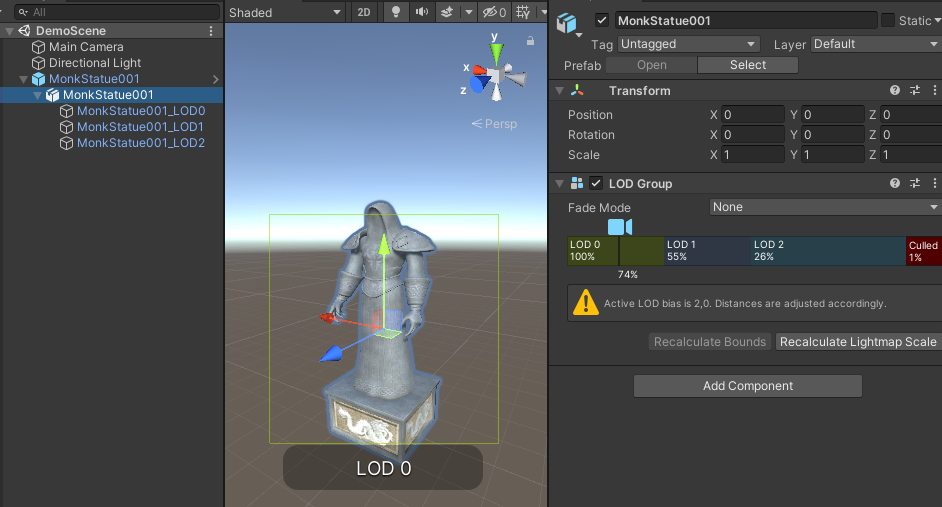
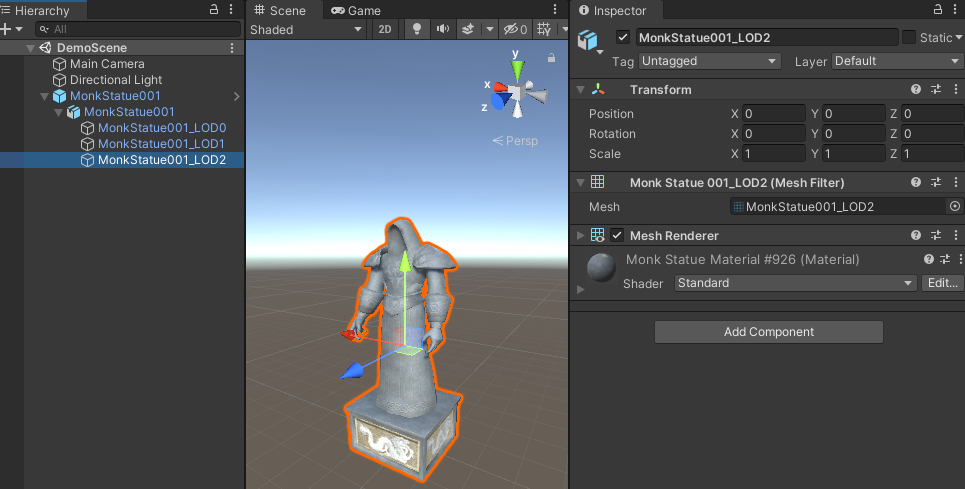
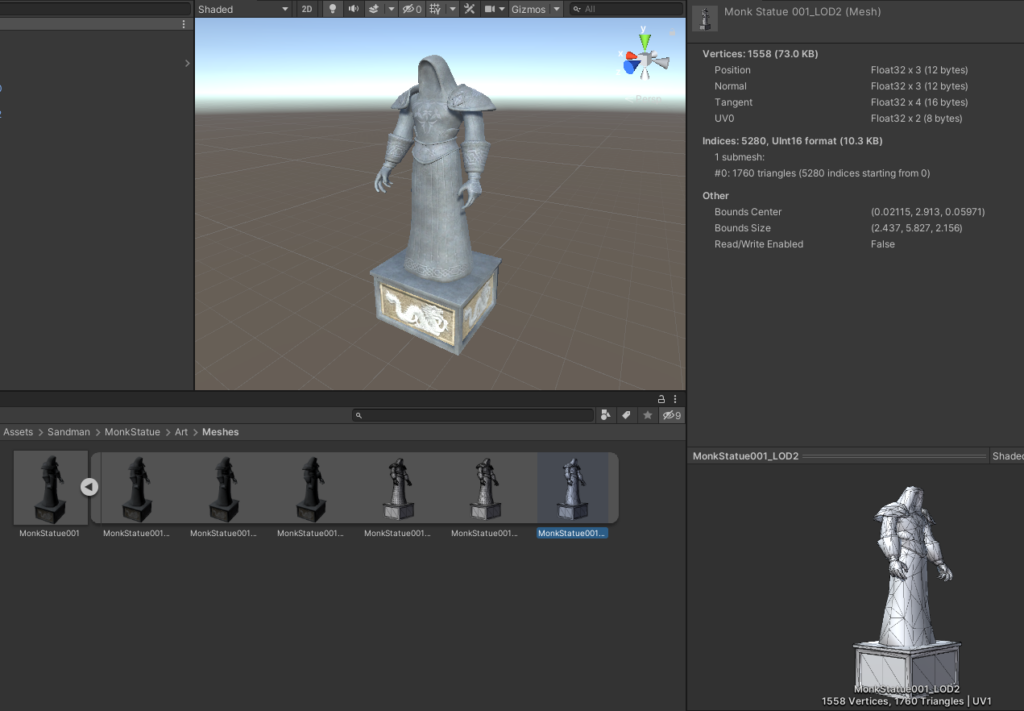
Conclusion for LOD configuration
Whether you’re a seasoned 3D artist or simply curious about the magic behind captivating visuals, this article is your gateway to understanding LOD. So, dive in and prepare to be amazed by the hidden layers of detail that bring digital worlds to life!

