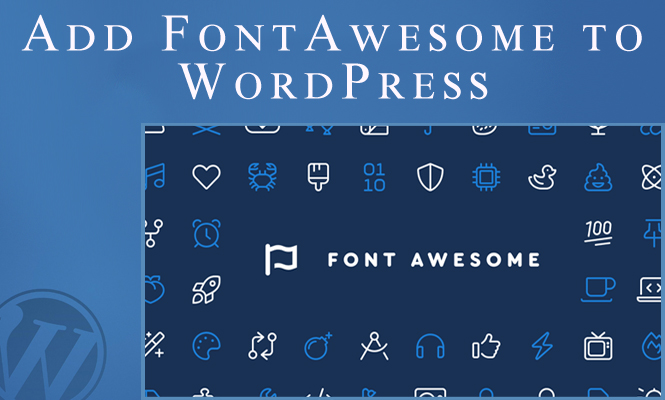Font Awesome is a popular icon library offering a vast collection of beautiful and scalable icons. Integrating it into your WordPress website can significantly enhance its visual appeal and user experience. This article delves into various methods for adding Font Awesome to your WordPress site, providing code examples and guiding you through the process.
Method 1: using a Font Awesome plugin for WordPress
The easiest and most recommended way to add Font Awesome is through a plugin. Several excellent plugins simplify the process, sparing you manual code editing. Here are two popular options:
1. Font Awesome Free: This official plugin integrates Font Awesome icons and provides shortcodes and widgets for easy insertion into your posts, pages, and widgets.
2. Max Mega Menu: This advanced menu plugin comes with Font Awesome icon integration, allowing you to add icons to your menu items for a visually rich navigation experience.
Steps:
- Install and activate your chosen plugin.
- Follow the plugin’s specific instructions, which often involve providing your Font Awesome kit API key (obtainable from https://fontawesome.com/).
- Use the provided shortcodes, widgets, or menu options to insert icons wherever desired.
Code Example (Font Awesome Free):
[fontawesome icon="home" size="lg"] This is your homepage!
Method 2: manual integration
For more control or integration with your existing theme, you can manually add Font Awesome. This method requires editing theme files:
- Choose your desired Font Awesome kit: Download the kit’s files (CSS and fonts) or link to its CDN.
- Edit your theme’s
header.phpfile: Paste the Font Awesome CSS link or include the downloaded CSS file. - Use Font Awesome classes: Use classes like
fa-homeorfas fa-home(depending on the kit) to insert icons wherever needed in your templates.
Code Example (Manual Integration):
<i class="fas fa-home"></i> This is your homepage!
Note: Ensure proper HTML structure and class placement for best results.
Method 3: child theme approach
Consider creating a child theme for your current theme if you want to modify core files without affecting future updates. This method allows you to integrate Font Awesome using either plugins or manual code within your child theme’s files.
Additional Tips:
- Customize icon size, color, and styles using CSS classes provided by Font Awesome.
- Leverage icon kits and icon categories for efficient management.
- Explore advanced features like animations and custom icons for greater flexibility.
Conclusion for adding Font Awesome to WordPress
Choose the method that best suits your technical expertise and project requirements. By integrating Font Awesome, you can add impactful visuals and improve the overall user experience of your WordPress site.